N‑central: Getting customers’ Active Issues under control
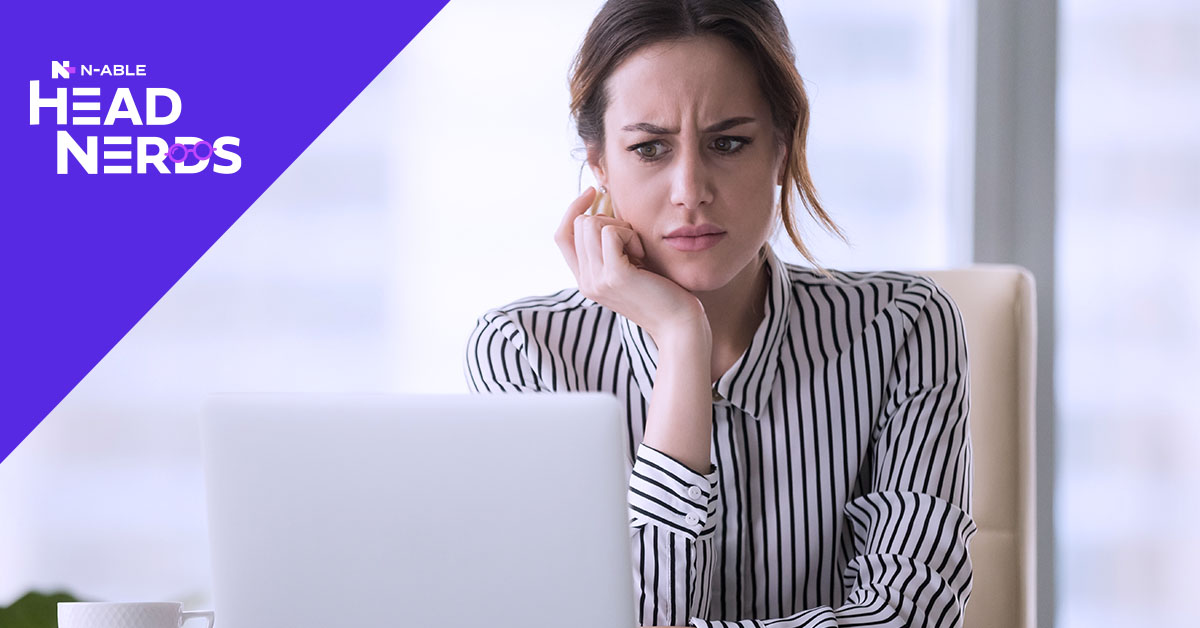
For some N‑central users, clicking on the Active Issues view and seeing the total number of issues in the bottom right hand corner can be daunting and lead you to think ‘How am I ever going to get this under control?’ In this blog, we are going to look at a few steps you can take to address some of these issues and bring that number down, so that your Active Issues view returns to a useful dynamic dashboard, with key issues that you need to address.
Before you take any actions, it’s a good idea to make a note of the current state of your Active Issues screen. By default, the Active Issue screen will include services in a Disconnected state and since it’s common for laptops and workstations to be powered down periodically, this can lead to the Active Issues numbers being inflated on first view.
To get a clear understanding of where you are, use the Show Filter pop out on the right hand side of the screen to filter on Failed, Warning, Misconfigured, and Stale status. Note that number down as your overall total, then reset the filter and find the number of Failed and Warning issues, then repeat the process to find the number of Misconfigured then Stale issues.
So where do you begin?
Once you have a general picture as to what your Active Issues are, you can start taking steps to address them. For a start, check on the state of your probes, failed probes can often cause a spike in your active issues, so resolving issues with probes can have an instant impact on your overall active issues. Common issues with probes, can include credentials used to start the probe having been changed but not updated on the Windows Software Probe service. This will result in service failing to start. Alternatively, the device where the probe was initially installed may have been replaced, but the tasks where never transferred, or no new probe installed.
Resolving issues with probes is a good place to start when looking to reduce misconfigured and stale active issues.
Look for more quick wins?
Once you’ve resolved any issues with probes, the next step is to look for quick wins with the Failed and Warning issues. Here are some common examples:
- Check for the number of Patch Status v2 issues, this can often represent a large portion of your Active Issues. If you are only installing certain categories of patches, you need to ensure your Patch Status v2 monitoring lines up with the patch categories you approve and install. I spoke about this recently in my blog Five Things You Might Not Know About N‑central.
- review your service templates for workstations and laptops. If you have never modified the default templates for workstations or laptops, you could have monitoring applied to your devices that is not relevant to you. These can include services like Windows Action Center Status, Windows Firewall Status and Windows UAC Status.
Warning: Before you remove any monitoring, ensure it is not required by your organization. - N‑central by default will apply the System Warranty service to workstations and laptops, if you take no action when the warranty expires, you probably don’t need it appearing as an Active Issue. You can add service templates for Windows workstations and Windows laptops to remove the System Warranty status.
Please note that removing the System Warranty monitoring service from workstations and laptops will not prevent you from seeing the warranty status on the Asset > Overview tab, nor will it remove it from warranty reporting. - If you use Security Manager: AV Defender in N‑central, this can be another common source of Active Issues. Typically AV Defender Status warnings or failures can be caused by not having recurring scan jobs running or not having the product up to date. The scan issue can easily be addressed by creating a Scheduled Task Profile with your recurring scans configured, then deploying that via a rule for AV Defender Enabled Devices. For the product updates, ensure you have a Security Manager Update/Upgrade maintenance window configured, which again you can deploy to your AV Defender Enabled Devices via a rule.
Review your All Devices tab
Another common problem that causes Active Issues, are devices that have not checked in within a certain period or time. From the All Devices view you can use the Agent Check-In greater than 30 days filter to see if you have any devices in this state. These devices may have been decommissioned, in which case you should remove them, or in some cases there may be an issue with the agent which you need to address. Whatever the reason is, not actioning these devices will not help you reduce your Active Issues. If the number is very high, create your own filters to find devices where the agent check-in is greater than 60, 90, or even 120 days and work back from there.
Work through the remaining Active Issues and keep things clean
By taking the initial steps outlined above you should hopefully see a significant reduction in your active issues, but you’re not done yet… continue to work through the active issues, to address what needs to be fixed, remove what’s not relevant to you and resolve monitoring that’s misconfigured or stale.
Once you have your Active Issues tab in a good state, it becomes a far more useful dashboard, that you and your techs can use to see what current issues are affecting your customers. You should also set time aside—be it monthly or quarterly—to review the number of Active Issues you have, and compare them to the numbers you started with. They should be significantly lower, this is to ensure the steps you take now to address these issues are being maintained in your environment.
These are just a few examples of how you can address Active Issues to enhance how you use N‑central to manage and maintain your customers. If your active issues have reach daunting levels, hopefully this blog will inspire you to address them. If you have questions join me on the N‑central office hours. For deeper insight you can also attend the N‑central Optimization Boot Camp, a recording of which is available in the N‑able U, alternatively keep an eye on www.n-able.com/events to register for the live sessions.
Paul Kelly is the Head Nerd at N‑able. You can follow him on Twitter at @HeadNerdPaul, LinkedIn and Reddit at u/Paul _Kelly
© N‑able Solutions ULC y N‑able Technologies Ltd. Todos los derechos reservados.
Este documento solo se proporciona con fines informativos. No debe utilizarse para obtener orientación legal. N‑able no ofrece ninguna garantía, implícita o explícita, ni asume ninguna responsabilidad legal o jurídica por la exactitud, integridad o utilidad de cualquier información contenida en este documento.
N-ABLE, N-CENTRAL y otras marcas comerciales y logotipos de N‑able son propiedad exclusiva de N‑able Solutions ULC y N‑able Technologies Ltd., y pueden ser marcas sujetas al derecho anglosajón, estar registradas o pendientes de registro en la Oficina de Patentes y Marcas de Estados Unidos o en otros países. El resto de marcas comerciales mencionadas en este documento solo se utilizan con fines de identificación y son marcas comerciales (o marcas comerciales registradas) de sus respectivas empresas.

