Unlocking the Ecoverse: Your Guide to Accessing N‑central’s New Ecoverse Features
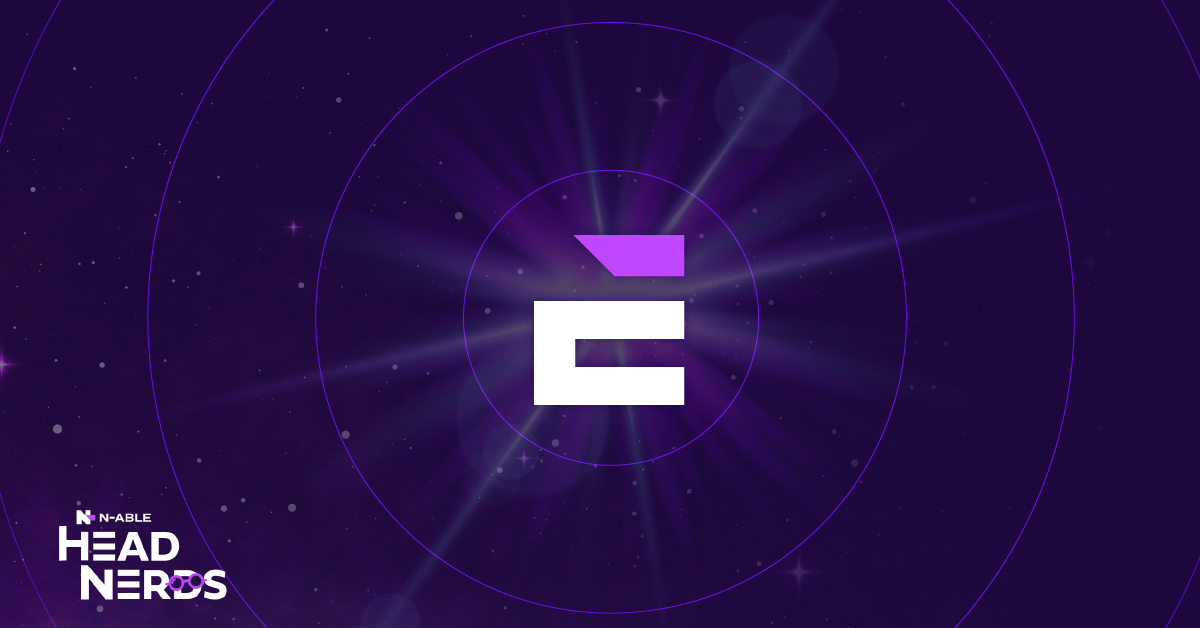
If you’ve been to Empower, attended a roadshow, joined a Boot Camp, tuned in to Office Hours or Masterclasses, or even just skimmed the latest N‑able release notes, chances are you’ve heard the buzz around the Ecoverse — N‑able’s exciting new initiative reshaping the way we manage, automate, and scale within N‑central.
The even better news? Powerful Ecoverse features are already starting to roll out across N‑central environments. But maybe you’re sitting there wondering, «Why don’t I see any of these features in my instance?» If that sounds familiar, you’re in the right place.
In this blog, I’ll walk you through exactly what you need to configure to unlock the Ecoverse in your N‑central setup. From enabling key settings to understanding the dependencies behind these enhancements, consider this your step-by-step guide to making the most of what the Ecoverse has to offer. Let’s dive in and get your N‑central environment Ecoverse-ready.
Step 1: Enable N‑able SSO for Ecoverse Access
Before you can take full advantage of the Ecoverse features in N‑central, the first and most crucial step is ensuring that N‑able SSO (Single Sign-On) is enabled for the user accounts you want to grant access to.
Here’s how to do it:
- Navigate to User Management > Users in your N‑central dashboard.
- Select the user(s) you want to link to SSO.
- From the LINK TO SSO PROVIDER menu, choose:
- MSP SSO if you’re using a cloud-hosted environment.
- SYSTEM MSP SSO if you’re running an self-hosted/on-premises instance of N‑central.
- Check the box that says “I have read and understand that I will not be able to disconnect MSP SSO.”
- Click Apply.
Once you’ve completed these steps, the selected user(s) will receive an email invitation to complete the SSO enrolment process.
This step is essential, without MSP SSO, users won’t be able to access the Ecoverse features, so make sure it’s enabled and properly configured before proceeding.
For detailed instructions, check out the guide: How to Enroll Users into MSP SSO (Hosted)
Already Using Entra ID? Even Better.
If you’re already using Entra ID (formerly Azure AD) to authenticate into N‑central, there’s even more good news: N‑able SSO now supports integration with Entra ID.
This means that while N‑able SSO is a requirement to access the new Ecoverse features, you don’t have to give up your Entra ID login experience. By linking your Entra ID accounts with N‑able SSO, your users can continue to sign in using their familiar credentials, seamlessly and securely.
To set this up, you’ll need to link your Entra ID users to N‑able SSO. Once connected, the authentication flow will remain consistent for your team while unlocking access to the full suite of Ecoverse features.
For a full walkthrough on how to configure this integration, check out the documentation here: Enroll users into MSP SSO with Entra ID (Hosted)
Step 2: Assign the Right Permissions
Once N‑able SSO is enabled, the next step is to ensure your users have the appropriate permissions to access the Ecoverse features.
If your users are assigned the Default Administrators or Default Technician roles, you’re in luck, these roles are automatically granted the necessary granular permissions for the new Ecoverse features. These updated roles were introduced with N‑central 2025.2.
However, if you’re using custom roles within your environment, you’ll need to manually assign Ecoverse permissions to those roles. Here’s how:
- From the Service Organization (SO) level, go to Administration > User Management > Roles.
- Click into the custom role you want to edit.
- Scroll down to the new Ecoverse section.
- Assign the appropriate permissions for the features you want your users to access.
Without this step, users assigned to custom roles will not see the new Ecoverse features, such as Vulnerability Management and the New Script Manager, even if they’ve been enrolled in N‑able SSO.
With N‑able SSO configured and the relevant permissions set, users should be ready to explore N‑central’s new Ecoverse features on their next login. However, in some cases, particularly if you haven’t previously used Analytics in N‑central, you might find that no information appears in the new Assets view or in Vulnerability Management. The most common cause is that cloud data storage hasn’t been enabled. These features rely on data being stored in the cloud, which requires consent to store and process information. If this applies to your environment, you’ll need to enable cloud consent to ensure these views display data correctly.
Step 3: Enable Analytics for Self-Hosted Environments
Note: This step applies only to self-hosted (on-premises) instances of N‑central.
To enable cloud-powered Ecoverse features like Assets and Vulnerability Management, you must consent to storing data in the cloud. Here’s how to do that:
- Log in to N‑central using a Product Administrator account.
- Navigate to the Service Organization (SO) level.
- Go to Administration > Analytics Data Export.
- Toggle on the Enable Analytics switch.
- Click Save to apply the change.
If your N‑central server hosts multiple Service Organizations, you’ll need to repeat this process for each one.
Once enabled, N‑central will begin syncing data with the cloud. Keep in mind that this isn’t instantaneous, it may take up to 24 hours before data becomes visible in the Ecoverse features. Additionally, N‑central will automatically deploy the new MSP Core Agent, which is required to power these capabilities.
Be patient during this initial sync period, once completed, you’ll gain full visibility into your environment through the new Ecoverse experience.
Final thoughts…
The Ecoverse marks an exciting evolution in how N‑central delivers visibility, automation, and control, and the best part is, it’s already here. By enabling N‑able SSO, assigning the right permissions, and configuring cloud analytics (especially for self-hosted environments), you’re setting your team up to take full advantage of these powerful new features. Whether it’s improved asset visibility, streamlined script management, or proactive vulnerability monitoring, the Ecoverse is designed to help you work smarter and scale faster.
And don’t forget, your feedback matters. You have a unique opportunity to help shape how these features evolve. Each Ecoverse feature includes a “Share Feedback” button, use it to tell us what’s working well, what could be improved, and what enhancements you’d love to see in the future.
Now that you know how to unlock it, it’s time to dive in and start exploring everything the Ecoverse has to offer.
Paul Kelly is the Head Nerd for N‑central at N‑able. You can follow him on Twitter at @HeadNerdPaul, LinkedIn and Reddit at u/Paul _Kelly. Alternatively you can email me direct.
© N‑able Solutions ULC y N‑able Technologies Ltd. Todos los derechos reservados.
Este documento solo se proporciona con fines informativos. No debe utilizarse para obtener orientación legal. N‑able no ofrece ninguna garantía, implícita o explícita, ni asume ninguna responsabilidad legal o jurídica por la exactitud, integridad o utilidad de cualquier información contenida en este documento.
N-ABLE, N-CENTRAL y otras marcas comerciales y logotipos de N‑able son propiedad exclusiva de N‑able Solutions ULC y N‑able Technologies Ltd., y pueden ser marcas sujetas al derecho anglosajón, estar registradas o pendientes de registro en la Oficina de Patentes y Marcas de Estados Unidos o en otros países. El resto de marcas comerciales mencionadas en este documento solo se utilizan con fines de identificación y son marcas comerciales (o marcas comerciales registradas) de sus respectivas empresas.

