DNS Server Not Responding: Causes and Solutions
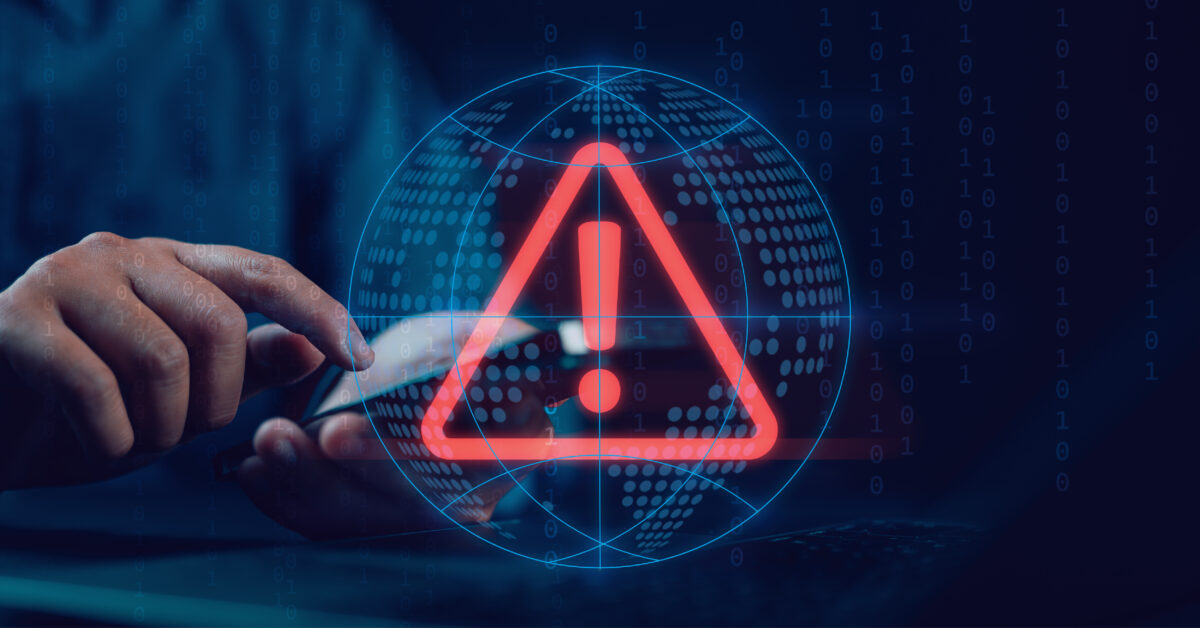
Few things are as frustrating as seeing the error message “DNS Server Not Responding” pop up while you’re browsing the internet. This error can arise from multiple causes and is a common issue for both IT professionals and end users in home and corporate networks. But what exactly does “DNS Server Not Responding” mean? What causes it, and, most importantly, how can you resolve it?
This article takes an in-depth look at the problem, why this error occurs, and offers actionable solutions for both end users and IT administrators. For businesses where network infrastructure and internet connections are vital to daily operations, early detection and resolution of DNS issues are critical to avoiding downtime.
How Does DNS Work and Why Is It Important?
The Domain Name System (DNS) is a critical component of internet infrastructure. It’s essentially a hierarchical system for resolving domain names into IP addresses. Every website you visit is linked to a specific IP address. Think of DNS as the internet’s phonebook. When you type a website’s name into your browser, your computer queries the DNS server for the corresponding IP address. The DNS server provides the IP address, enabling your computer to connect to the website.
However, if the DNS server isn’t functioning or is unreachable, your computer can’t establish a connection to the website, even if you are technically connected to the internet. This results in the error “DNS Server Not Responding.” The issue arises when the DNS server fails to respond to your device’s request, preventing you from accessing websites.
Common Causes of DNS Issues
DNS problems may stem from a variety of causes, ranging from simple network errors to more complex software configuration issues. Understanding the most common causes can help you diagnose and fix the problem quickly.
Network Issues and Provider Outages
One of the most frequent causes of DNS problems is network issues or outages with your internet service provider (ISP). If your ISP’s DNS server or the router you use to connect to the internet fails, the DNS server may become unreachable.
Additionally, weak Wi-Fi connections or faulty network hardware (like a router or modem) can interrupt the connection to the DNS server, leading to an error.
DNS Cache Issues
The DNS cache is a temporary storage file where your device saves IP addresses of previously visited websites to reduce loading times. However, if the DNS cache becomes outdated or corrupted, your device may be unable to contact the correct DNS server or might attempt to use an incorrect IP address.
Another common issue occurs when a DNS server updates the IP address of a website, but your device keeps using the outdated cached information, leading to connection errors.
Incorrect Network Settings
Faulty network settings can also cause DNS problems. These errors can result from incorrect DNS server entries on your router or device settings, or from invalid IP configurations (such as incorrect subnet masks or gateways). When your device lacks the correct network information, it cannot connect to the DNS server.
Outdated Software or Browser
Outdated software, such as an older web browser or operating system, can sometimes complicate DNS queries. While this is a less common issue, outdated networking protocols or incompatible configurations can interfere with effective DNS communication. Modern browsers and operating systems are optimized for seamless interaction with DNS servers, but older versions often lack these enhancements, increasing the risk of issues.
Malware or Malicious Software
Malware and viruses can also lead to DNS issues by altering your device’s DNS settings or redirecting your queries to malicious servers. If you suspect malware might be causing your DNS problems, performing a virus scan and using security software can help resolve the issue.
Solutions for DNS Problems
Fortunately, many DNS issues can be quickly resolved with simple measures. This section introduces practical solutions that are easy for both end users and administrators to implement.
Changing the Browser
Sometimes the issue is specific to the browser you are using. Switching to a different browser such as Chrome, Firefox, or Edge might solve the problem. It can also help to reset your browser or clear cookies and cache to ensure no faulty data is interfering.
Restarting the Router
A simple yet often effective step is restarting your router. The router manages all connections between your device and the internet, including DNS queries. Restarting it can reset the connection to DNS servers and resolve temporary connectivity issues.
Checking the Firewall
Firewalls can sometimes block or filter DNS requests. Review your firewall settings to ensure DNS queries (Port 53 UDP/TCP) are allowed. Create an exception rule for DNS or temporarily disable the firewall to see if it fixes the issue. However, completely disabling the firewall should only be considered as a last resort due to significant security risks.
Switching DNS Servers
One of the most common solutions for DNS problems is changing the DNS server. Many internet providers use DNS servers that can be slower or less reliable. Public DNS servers are generally faster and more reliable. Some well-known public DNS servers include:
- Google DNS: 8.8.8.8 and 8.8.4.4
- Cloudflare DNS: 1.1.1.1 and 1.0.0.1
- OpenDNS: 208.67.222.222 and 208.67.220.220
How to Change DNS Servers via Router and Windows
Log in to your router’s settings (usually via the router’s IP address, e.g., 192.168.1.1). Manually enter and save the DNS server addresses.
On Windows 11
- Open “Network and Internet Settings.”
- Select “Change Adapter Options.”
- Right-click on your active network connection and choose “Properties.”
- Select “Internet Protocol Version 4 (TCP/IPv4)” and click “Properties.”
- Enable “Use the following DNS server addresses” and enter your desired DNS server addresses.
On Android
- Open Wi-Fi settings.
- Tap the network you are connected to.
- Choose “IP Settings” and set it to Static.
- Enter your desired DNS server addresses in the relevant fields.
On iPhone
- Open Wi-Fi settings.
- Tap the Wi-Fi network you are connected to.
- Scroll down and select “Configure DNS.”
- Choose “Manual” and enter your desired DNS server addresses.
Advanced Troubleshooting
For experienced users and IT administrators, there are advanced methods to diagnose and resolve DNS issues. These approaches enable targeted troubleshooting for more complex scenarios.
Using PowerShell for Advanced Users
Advanced users can resolve DNS issues using PowerShell or the Command Prompt.
- Command Prompt (CMD): Use the ipconfig /flushdns command.
- PowerShell: Use the native command Clear-DnsClientCache to clear the local DNS cache, forcing your computer to make a fresh request to the DNS server.
Disabling Secondary Connections and Peer-to-Peer Features
Secondary connections or Peer-to-Peer (P2P) features in your network can sometimes interfere with DNS queries. P2P refers to a network structure where devices communicate directly without a central server. Disabling these features in your network settings can resolve DNS issues. Implementing a cloud-first backup and disaster recovery for servers and workstations can also protect against data loss in case of severe network outages.
Using Remote Management Tools
For enterprise networks, remote management tools like N‑sight RMM can identify and resolve DNS problems quickly without requiring on-site support. These tools enable administrators to remotely monitor, review, and adjust DNS configurations.
DNS Issues in Enterprise Networks
DNS problems in large enterprise networks, where many users and devices access the internet, can be particularly complex. Internal DNS servers must be regularly maintained and updated to ensure that all devices can smoothly access web resources. A misconfigured DNS in a corporate environment can disrupt workflows.
The link between DHCP and DNS is another critical point. If the DHCP system distributes incorrect DNS server addresses to devices, DNS problems can arise that negatively impact employee productivity.
Conclusion
DNS problems like “DNS server not responding” are frustrating but often easy to fix. Applying the right solutions—such as changing the DNS server or clearing the DNS cache—can resolve most issues quickly.
For businesses, identifying and addressing DNS issues promptly is crucial to avoid downtime and productivity losses. End users also benefit from understanding DNS systems and troubleshooting methods to respond faster when issues occur.
Frequently Asked Questions
How does a DNS issue affect internet speed?
A DNS issue can slow down your internet connection or prevent certain web pages from loading. In severe cases, it can halt all internet usage since DNS queries are necessary for webpage loading.
Which DNS servers are the best?
Public DNS servers like Google DNS, Cloudflare DNS, and OpenDNS are renowned for their reliability and speed. They are often faster and more secure than the default DNS servers provided by ISPs.
How can I prevent future DNS problems?
To avoid DNS issues, clear your DNS cache regularly, keep your router and devices updated, and consider switching to a reliable public DNS server. For enterprise networks, regular maintenance of internal DNS servers is essential.
© N‑able Solutions ULC e N‑able Technologies Ltd. Todos os direitos reservados.
Este documento é fornecido apenas para fins informativos e não deve servir de base para aconselhamento jurídico. A N‑able não oferece nenhuma garantia, expressa ou implícita, nem assume qualquer responsabilidade legal ou responsabilidade pela precisão, integralidade ou utilidade de qualquer informação nele contido.
As marcas N-ABLE, N-CENTRAL e outras marcas registradas e logotipos N‑able são de propriedade exclusiva da N‑able Solutions ULC e da N‑able Technologies Ltd e podem ser marcas legais comuns, registradas ou de registro pendente com o Escritório de Marcas e Patentes dos EUA e com outros países. Todas as outras marcas comerciais mencionadas neste documento são usadas apenas para fins de identificação e são marcas comerciais (e poderão ser marcas registradas) de suas respectivas empresas.

